Monitoring progress
Runs can take some time to complete, especially if you launched a complex parameter sweep. Fortunately, Accio provides you real-time feedback about execution.
Tracking progress with the Web UI
Runs can be browsed through the Web interface. There is even a search field at the top of the list, allowing to search across different fields such as owner, run name or tags.
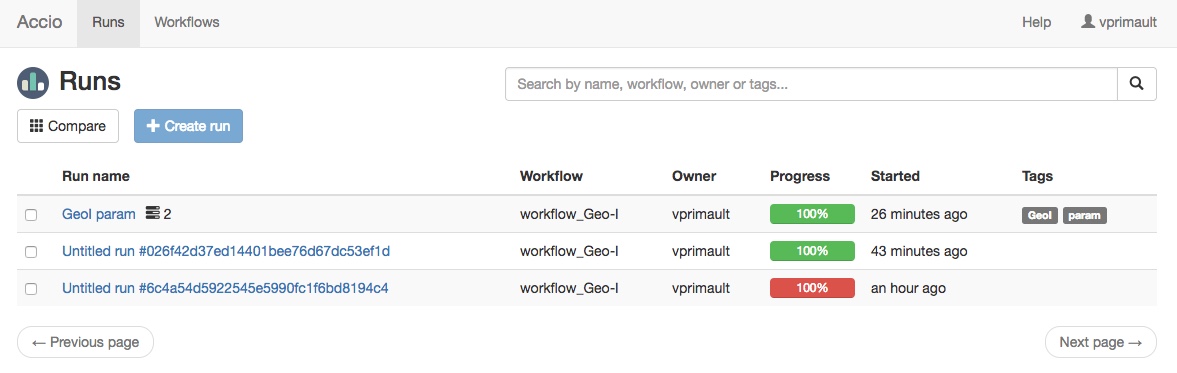
Each run has a dedicated page. Among other information, the first box displays execution progress, including timing information and progress of individual nodes. Each node can be either waiting (e.g., for dependent nodes to complete or for compute resources to be available), running or completed (either successfully or not). Moreover, some nodes can never be executed if their is an appropriate value available from a previous execution of the same operator with the same inputs; this is a cache hit.

This was the view for a single or child run. Parent runs, that are the origin for parameter sweeps, display slightly different information. Because they are not actually executed, they do not have nodes but instead child runs. Each run displays timing information and overall progress (i.e., the percentage of completed nodes).
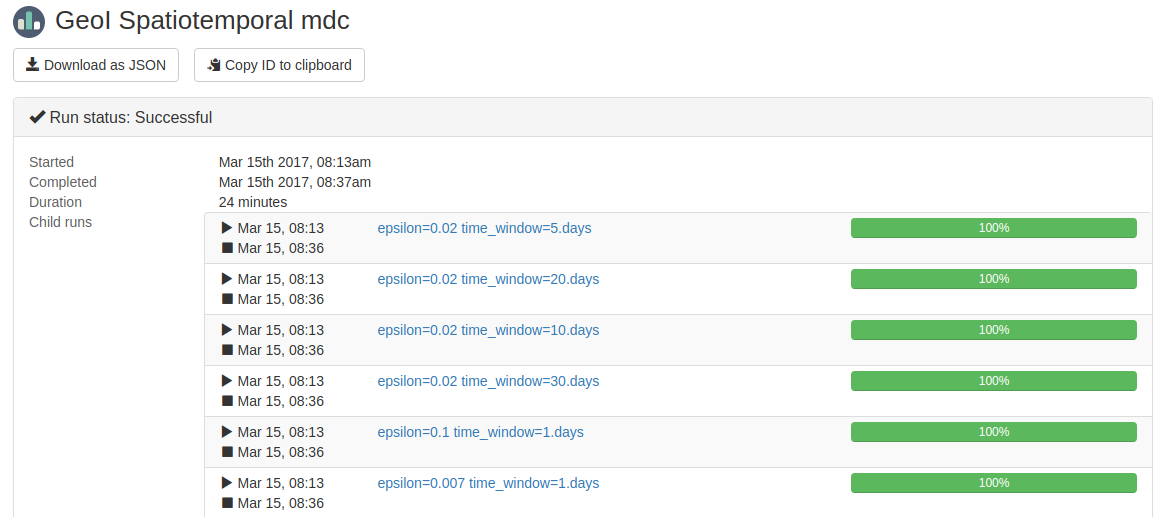
Tracking progress with the CLI
Runs can also be explored through the CLI application.
The accio get command allows to search among runs.
The following command returns all active (i.e., actually executing) runs:
accio get runs
You can also access already completed runs by adding the -all flag, and further refine your search with other flags.
For example, the following command retrieve all your past runs:
accio get runs -all -owner=$USER
Then, the accio describe command is used to get more detailed information about a resource.
This gives access to the exact same information than the Web interface.
For example, this is the same parent run than previously, obtained from the CLI application (some information has been stripped).
Id 1dfd4a42aec045239874d5034bbd0a57
Workflow workflow_Geo-I_split:001cb63f007476b764861c5d224070361f0ec5fd
Status Success
Started 2 weeks ago
Completed 2 weeks ago
Duration 1446 seconds
Child Runs
ID CREATED NAME STATUS
041035602ee2483bbc6c6bdb8d25057a 2 weeks ago epsilon=0.02 ti Success
259d2ab1241c4b6aa50f59766db15acb 2 weeks ago epsilon=0.02 ti Success
db26af5fd1a34383a36c3e9c295d2b18 2 weeks ago epsilon=0.02 ti Success
2614a593952e40948b859172c06071c3 2 weeks ago epsilon=0.02 ti Success
854899520e58419da8c0c17a4f680c93 2 weeks ago epsilon=0.1 tim Success
109094f3b486491491d88e452edb1875 2 weeks ago epsilon=0.007 t Success
This was the result for a parent run. The same command applied to a child or single run gives a different view (some information has been stripped).
Id 041035602ee2483bbc6c6bdb8d25057a
Parent Id 1dfd4a42aec045239874d5034bbd0a57
Workflow workflow_Geo-I_split:001cb63f007476b764861c5d224070361f0ec5fd
Status Running
Started 23 minutes ago
Duration 23 minutes
Nodes
Node name Status Duration
EventSource Success <cache hit>
DurationSplitting Success <cache hit>
TrainPoisExtraction Success <cache hit>
GeoIndistinguishability Success 4608 milliseconds
SpatiotemporalAreaCoverage Success 3263 milliseconds
TestPoisExtraction Running 20190 milliseconds
SpatiotemporalPoisRetrieval Running 21437 milliseconds
Cancelling a run
Sometimes, you may want to cancel a run, for example because you made a mistake while specifying it and there is no reason to waste resources by executing it.
This is possible with the accio kill command.
It will cause any node being executed to be cancelled and the whole run execution to be immediatly stopped.
It is not a nice way to stop a run, it is similar to sending a SIGKILL to a Unix process.
The run will still be viewable through usual tools.
If you want to entirely get a rid of a run, you can use the accio delete command to remove it from the history.
Be careful, this cannot be undone!